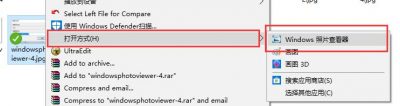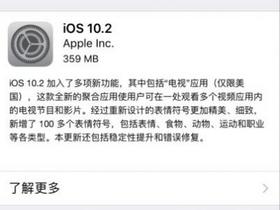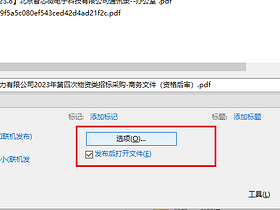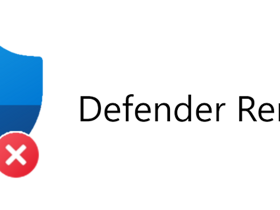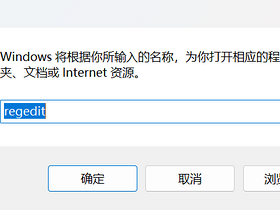使用windows10已经有一年多的时间了,各方面用起来都还可以,但就是默认的图片查看器真是难用,而且打开速度还奇慢无比,甚是怀念win7、win8等低版本windows系统自带的“Windows图片查看器”。
其实Win 10 也支持将Windows图片查看器设置为固定格式图片的默认打开程序,Win10 系统默认使用Widows图片查看器查看图片的设置方法如下:文章源自堕落的鱼-https://www.duoluodeyu.com/2487.html
1、Windows徽标键+R键 打开“运行”窗口,输入“regedit”命令。文章源自堕落的鱼-https://www.duoluodeyu.com/2487.html
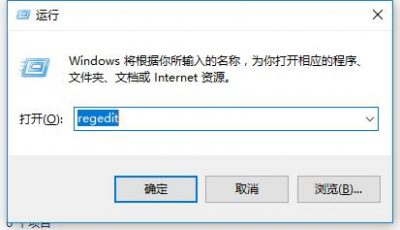 文章源自堕落的鱼-https://www.duoluodeyu.com/2487.html
文章源自堕落的鱼-https://www.duoluodeyu.com/2487.html
2、打开注册表编辑器之后,点击左侧的目录,依次打开HKEY_LOCAL_MACHINE\SOFTWARE\Microsoft目录.文章源自堕落的鱼-https://www.duoluodeyu.com/2487.html
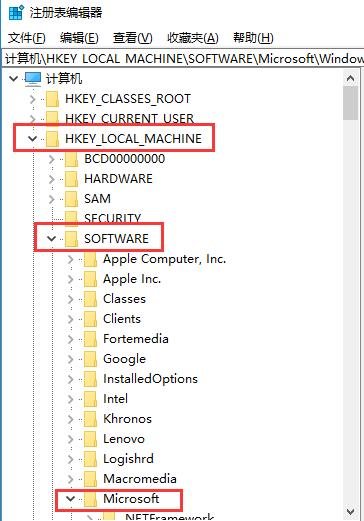 文章源自堕落的鱼-https://www.duoluodeyu.com/2487.html
文章源自堕落的鱼-https://www.duoluodeyu.com/2487.html
3、在Microsoft目录下,找到Windows Photo Viewer\Capabilities\FileAssociations目录项,直到看到该子目录下的一系列关键文件文章源自堕落的鱼-https://www.duoluodeyu.com/2487.html
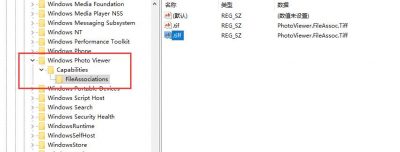 文章源自堕落的鱼-https://www.duoluodeyu.com/2487.html
文章源自堕落的鱼-https://www.duoluodeyu.com/2487.html
4、在FileAssociations目录下,我们在右侧空白处点击鼠标右键,选择“新建-字符串值”菜单,如下图所示。文章源自堕落的鱼-https://www.duoluodeyu.com/2487.html
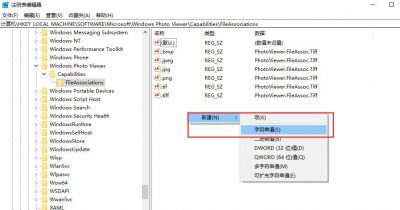 文章源自堕落的鱼-https://www.duoluodeyu.com/2487.html
文章源自堕落的鱼-https://www.duoluodeyu.com/2487.html
5、如果你想要使用Windows图片查看器打开.jpg后缀的文件,那么数值名称要写为.jpg,数值数据写为“PhotoViewer.FileAssoc.Tiff”,如下图所示,然后点击“确定”按钮。文章源自堕落的鱼-https://www.duoluodeyu.com/2487.html
参照第5步方法,再次新建其他后缀文件默认使用“Windows图片查看器”打开。例如.png、.bmp、.jpg、.jpeg。
6、设置完成后,关闭注册表编辑器,选择你要打开的图片文件,右键选择“打开方式”,就可以看到熟悉的Windows图片查看器选项了。
将Windows图片查看器设置为默认打开程序,以后在此Win10电脑上再次打开对应后缀文件时就默认使用Windows图片查看器了。